
In Sci-Fi Set Design, “Greebling” Is The Process of Adding? |
|
Think you know the answer? |
|
Source: How-To Geek

In Sci-Fi Set Design, “Greebling” Is The Process of Adding? |
|
Think you know the answer? |
|

One Of The Most Frequent Causes Of Power Outages In The U.S. Is? |
|
Think you know the answer? |
|

Early Actors Imitated The Murmur Of Crowds By Repeating The Phrase? |
|
Think you know the answer? |
|

Jony Ive may not be a household name, but in the tech world, he’s undoubtedly famous. He’s the person primarily responsible for the looks of the iPod, iPhone, Apple Watch, and even Apple’s new headquarters. Now he’s leaving Apple behind.
Jony Ive first joined Apple in 1992 and immediately began to his mark. The first product he designed, the MessagePad 110, was admittedly a commercial failure. But the MessagePad won several design awards for its thoughtful inclusion of a spring-loaded lid and integrated stylus. That’s the sort of thing we take for granted now but compared to what came before it was new and innovative.
Since then Jony was responsible for the design of iMacs, iPods, the iPhones, HomePod, and more. Not every product he had a hand in succeeded (the iPod Hi-Fi comes to mind), but it’s hard to point out a product that didn’t look great.
Now, Jony Ive is ready for something new. Apple confirmed that after 30 years, he is leaving the company to form a new creative firm named LoveFrom. LoveFrom already has its first client lined up: Apple. So in some ways, the more things change, the more they stay the same. [TechRadar]
NASA wants to send a drone to Saturn’s largest moon because it’s so fascinating.
If you look past the fact that temperatures range in the area of -300 degrees Fahrenheit (-185 degrees Celcius), Titan (Saturn’s largest moon) is remarkably similar to our planet. Titan has a thick atmosphere, something that makes it unique among moons, clouds, rivers, and lakes although methane forms those rivers and lakes instead of water.
Ok, we admit Titan sounds like a terrible place to live (or more accurately, die quickly). But it’s the closest Earth-like place we’ve found in the solar system, and we can get to it.
And that’s why NASA intends to send a drone, called Dragonfly, to skim through the moon’s atmosphere, sometime around 2034. We can reach it, but the journey will take eight years, plus time to plan and build.

Microsoft Word comes with pre-built page settings for creating books. Whether you’re creating a memoir or event guide, these settings let you create a beautiful book or booklet, from start to finish.
First, go ahead and open Word. It’s recommended that you adjust these setting before writing the content of your book to prevent formatting issues late on.
Once you’re in Word, head over to the “Layout” tab. In the “Page Setup” group, click the small arrow at the bottom-right.
![]()
This opens the “Page Setup” window, where you will automatically be on the “Margin” tab. In the “Margins” group, you’re able to set the margins of the page. By default, the “Gutter” margin will be set to 0. This could cause issues further on, as the gutter margin is the amount of space between the content of your book and the fold where the pages of the book will be bound together. That said, go ahead and give the gutter a 1” margin, so the content of your book doesn’t get lost in the fold.

Next, select the arrow next to “Multiple Pages” in the “Pages” group, then select “Book Fold” from the drop-down menu. Once selected, you’ll notice your page orientation automatically changes from “Portrait” to “Landscape.”
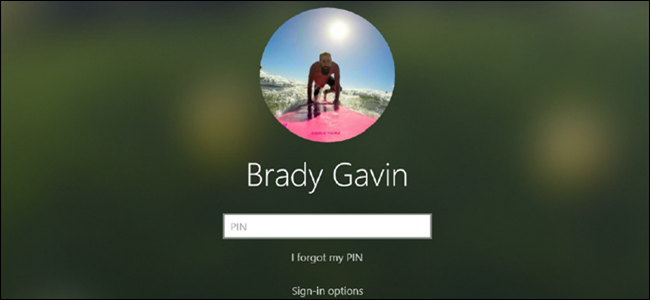
Starting with Windows 10’s May 2019 Update, the login screen uses the blurred “Fluent Design” transparency found on the taskbar, Start menu, and elsewhere. If you’d like to see your lock screen background clearly, here’s how to disable the blur.
If you disable the lock screen, Windows 10 jumps right to the login screen instead, bypassing it. With the recent update, the background image has become distorted beyond recognition due to the “Acrylic”-style transparency effect used throughout Windows. Depending on what version of Windows 10 you have, these methods will bring clarity back to your background.
RELATED: How to Disable the Lock Screen in Windows 8
If you don’t like the look of the transparency effect, you can easily turn it off for all aspects of Windows 10. This will disable it not just on the lock screen, but also on the taskbar and right down to the Calculator or People apps. This method is an all-or-nothing approach and should only be disabled if you don’t enjoy the look anywhere on your desktop.
RELATED: How to Disable the New Transparency Effects in Windows 10
Open the Settings app and head to Settings > Personalization, or right-click an empty space on the Desktop, then click on “Personalise.”

Select “Colors” at the left side of the Settings window, scroll down until you see the option labeled “Transparency Effects,” then set it to “Off.”

Linux offers six different ways to search, and each has its merits. We’ll demonstrate how to use find, locate, which, whereis, whatis, and apropos. Each excels at different tasks; here’s how to choose the right tool for the job.
You’re spoiled for choice when it comes to commands for searching and finding in Linux. Why so many? Well, they each have their specialties and perform better than the others in certain circumstances. You could think of them as a sort of Swiss-Army knife for searching. We’re going to look at each blade in turn and find out its particular strengths.
The behavior of the find command is difficult to determine by trial and error. Once you understand the syntax, you start to appreciate its flexibility and power.
The simplest way to use find is to just type find and hit enter.
find

Used in this way find behaves like ls, but it lists all of the files in the current directory and those in subdirectories.

Some implementations of find require you to put the . for the current directory. If this is the case with your version of Linux, use the following command:
find .

In The Early 20th Century, What Strangely Modern Sounding Fad Swept Rural Britain? |
|
Think you know the answer? |
|

In what is quickly becoming a common trend, a second city in Florida found its computer infected with ransomware. With nearly all of its computer systems, outside Police and Fire departments, the city agreed to pay 42 bitcoins—about $500,000.
It’s not a great time for cities and counties. In addition to the Lake City Florida this week, and Riviera City Florida last week, Jackson County Georgia, Cartersville Georgia, Lynn Massachusetts, and Baltimore, Maryland have all been hit by ransomware this year. In each case, essential data is encrypted, and the cities often cannot continue operations. Some cities choose to pay, others like Baltimore refuse. It’s hard to say which is the better choice.
On the one hand, sending money perpetuates the problem and runs the risk that hackers won’t provide a decryption key. On the other hand, starting over from scratch is enormously complicated and incredibly expensive. Baltimore, which has seen two attacks in a year, has estimated the cost to recover will approach $18 million.
Ransomware developers continue to adapt and improve their methods. In the case of Lake City, IT staff detected the malware within ten minutes of infection and rushed to disconnect systems to stop the spread of damage. But even that fast response was too slow. Only the Fire and Police departments escaped the malware, and only because they run on a separate network.
Lake City has a population of 65,000, and it will probably feel the loss of $500,000, but city administration likely felt it had little choice in the matter. Given the cat and mouse game that is Ransomware and AntiVirus products, unfortunately, the weakest link is people using computers. Vigilance is the best safety method now: don’t click on links in emails, even from trusted senders, and think twice before opening attachments. [ZDNet]
RELATED: How to Protect Yourself from Ransomware (Like CryptoLocker and Others)
Crocodiles are giant reptiles full of dangers with powerful jaws for feeding their carnivore diet—except when they weren’t.
By studying fossils, scientists Keegan Melstom and Randall Irmis at the Natural History Museum of Utah, have discovered that at specific points in history crocodiles were herbivores. The proof is in the teeth.

An Excel theme is a collection of colors, fonts, and effects that you can apply to a workbook with a couple of clicks. Themes ensure a consistent and professional look to your reports, and they let you more easily adhere to company branding and identity guidelines.
You will find the themes under the “Page Layout” tab of Excel.

You can select a theme for your workbook, which would apply the collection of colors, fonts, and shape effects.

Or, you could select just a specific color or font theme to apply.

Excel features many built-in themes (and also color and font themes) that you can apply to a workbook for visual impact, saving you time trying to choose colors and fonts by hand that would work well together.

8-Track Music Players Were Originally Invented For Use In What? |
|
Think you know the answer? |
|

It’s been a rough few days for Linux gaming, but the battle is over. In response to Canonical’s change of plans around 32-bit compatibility libraries, Valve has announced it will “likely” support Ubuntu 19.10 and 20.04 LTS.
Following Canonical’s statement after “the huge amount of feedback this weekend,” Valve’s statement was posted by developer Pierre-Loup on the Steam forums on June 26. He explains the entire situation:
In response to the concerns raised by ourselves and the wider community, the Ubuntu project recently discussed a more conservative approach wherein a selection of 32-bit libraries would still be available on the host system, through at least 20.04 LTS. We’re still not particularly excited about the removal of any existing functionality, but such a change to the plan is extremely welcome… Given the information we have on this new approach so far, it seems likely that we will be able to continue to officially support Steam on Ubuntu.
However, things aren’t all rosy for Ubuntu. Valve currently recommends Ubuntu to Linux gamers as the preferred officially supported Linux distribution. That may change going forward:
The Linux landscape has changed dramatically since we released the initial version of Steam for Linux, and as such, we are re-thinking how we want to approach distribution support going forward. There are several distributions on the market today that offer a great gaming desktop experience such as Arch Linux, Manjaro, Pop!_OS, Fedora, and many others. We’ll be working closer with many more distribution maintainers in the future…
That all being said, we don’t have anything specific to announce at this time regarding what distribution(s) will be supported in the future; expect more news on that front in the coming months.
While Valve isn’t thrilled about Ubuntu’s likely plan to drop compatibility with legacy 32-bit software after Ubuntu 20.04 LTS, there are no immediate changes to announce. Linux gamers can keep using the next few releases of Ubuntu to run Steam’s library of games. The community has been heard.
Both Canonical and Valve’s entire statements are worth a read if you’re interested in this topic. Thanks to OMG! Ubuntu for spotting this.

Brand spoofing is a type of phishing where the perpetrator pretends to be a well-known brand. Usually, it’s in the form of disguised emails. A recent study revealed that Microsoft is the most spoofed brand by a wide margin.
It’s incredibly easy to forge a sender email address. With just a little bit of time and patience, you can create an email that says it’s coming from Bill Gates, Jeff Bezos, or anyone else you’d like. That very fact makes it tempting for bad actors to do… well bad things.
Frequent attacks include emails claiming your account is locked, and only clicking on a link in the email and providing your username and password will solve the problem. Or along similar lines, a request to confirm payment by providing your credit card number. Usually, the links lead you not to the site it claims to be, but a malware site that may infect your computer and will certainly record your input. You’re handing your user name, password, credit card, etc. directly to the very people you’d never want to have that information.
Security solutions provider FireEye released a report about brand impersonation, and among the brands, they detected as targets of spoofing, Microsoft is the preferred company by far.
The Microsoft brand name itself accounted for 30% of all brand impersonation FireEye identified. It gets for the worse the company, OneDrive is number two at 7%, Microsoft Outlook is number 6 at 4%, LinkedIn and Microsoft Office hit the list as well at 2%. So altogether, Microsoft properties accounted for 45% of all the phishing attacks FireEye discovered. The next closest company was Apple, at just 7%.
FireEye’s report also stated that phishing attacks are on the rise, with an increase of 17% in the first quarter of this year alone. The methods are changing, and the sophistication is growing. And new malicious URLs are even using HTTPS, emphasizing once again that just because the site uses HTTPS doesn’t mean it’s truly safe.
If you receive an email from any company (or anyone claiming to be from a company), asking for information or some confirmation of details, the safest thing to do is skip any links in the email. Open your browser and go straight to the site. Treat the email as malicious until proven otherwise. By following that advice with every email, even from people you know and trust, you’ll avoid a lot of heartache and frustration down the road. [TechRadar]
Bees are incredibly important to our agricultural industry. When it comes to pollinating, they’re responsible for everything from almonds to apples, to avocados.
But the U.S. grows food in mass quantities across large swaths of land, and it’s far more than wild bees could ever handle naturally. So a new industry rose to meet the demand: Beekeeper truckers.

Not all browsers handle websites the same, and if they don’t support your operating system or browser, you could be denied access. Luckily, you can spoof the user agent on Chrome OS to make it look like you use a completely different system.
Websites identify incoming connections by their user agent—a line of text sent in the HTTPS header with the browser name, version, and operating system. The reason they do this is to determine how to render the page specific to your device. One of the more common uses is to differentiate the desktop view from a mobile layout. However, sometimes you might need to spoof the user agent to trick a site that claims it’s incompatible with your browser.
RELATED: What Is a Browser’s User Agent?
To get started, open Chrome, click the three dots, and then select More Tools > Developer Tools. Alternatively, you can press Ctrl+Shift+I on the keyboard.

Click “Network Conditions,” located at the bottom of the Developer Tools pane.

If you don’t see this option, click the menu icon, and then select More Tools > Network Conditions to enable it.

The Only Other Game Made By The Inventor Of Scrabble Was Called? |
|
Think you know the answer? |
|

Security researchers have revealed hackers spent years burrowing into ten different telecoms. Using a common method of an email with a link leading to malware, the hackers then used sophisticated techniques to target specific individuals.
Security researchers at Cybereason revealed details of years-long attempts to break into telecom services (cell phone carriers). Starting in 2017, and possibly before, hackers sent emails to unsuspecting telecom employees with malicious links. The initial payload gave the hackers access to the telecom networks.
Once in, the hackers ultimately compromised the network, gaining administrative privileges, and even creating a VPN on the system that let hackers access large amounts of data and empowered them even to shut down the telecom network entirely. The hackers had so much power that Amit Serper, Principal Security Researcher at Cybereason, described them as essentially a “de facto shadow IT department of the company.”
Sabotage doesn’t seem to be the goal. Instead, the hackers downloaded data about 20 or so specific individual’s Call Detail Records. The information stolen would have contained call history, location history, what device the person is using, and so on. With this hack, the perpetrators achieved similar results to stealing a person’s phone, without the person knowing about it.
Cybereason didn’t reveal which telecoms the group hacked, though they did specify the locations of the targeted individuals as Europe, Africa, the Middle East, and Asia. [ZDNet]
Eighty years ago Physicist Eugene Paul Wigner predicted that hydrogen could turn into an electricity-conducting solid at the right temperature.
The idea is fascinating on many levels. Hydrogen is the most abundant element in the universe, so we have plenty to work with and as a solid metal, it might transmit electricity without heating up. That would be perfect for use in superconductors, which typically get very hot.
Creating metallic hydrogen might also tell us more about giant planets like Jupiter, as we suspect the substance fills the planet’s core.

Microsoft Word’s Learning Tools, a feature exclusively available to Office 365 subscribers, aim to help improve reading comprehension and overall fluency. Here’s an overview of what’s available in Word’s Learning Tools.
Word’s Learning Tools provides several different educational features that aim to improve focus, reading speed, pronunciation, and fluency. They don’t support all languages, though. Text spacing doesn’t work in languages with complex or connected scripts, and the read-aloud function doesn’t support register transfer languages. Additionally, the syllabification feature doesn’t support some languages. Office’s support site details the Learning Tool’s language support, so be sure to check that out.
The following will give you an idea of the offerings that’s available in this toolset. First, you’ll need to access them. To do this, open Word, head over to the “View” tab, and then select “Learning Tools.”

You’ll now be in the new “Learning Tools” tab with six different options in front of you.

Each offering provides a unique benefit in the language learning process. Here’s what you need to know.
The “Column Width” option adjusts how much text appears on a single line. With fewer words per line, new learners may feel less anxiety when reading through the text. As you progress, you might want to slowly adjust the column width to bring more text to each line.

The word on the street is that Microsoft is working on a dual-screen foldable Surface tablet…that will also run Android apps. It’s said to be running the company’s upcoming Chrome OS competitor, Windows Core OS.
So, first things first—this is a rumor. There’s nothing that makes it obviously true, so we’re approaching it with hesitation. But it also offers the opportunity to raise the question: why offer access to Android apps on Windows? It’s an interesting concept, but I’m struggling to find justification for the addition here.
The likely answer starts with Core OS itself. It won’t natively support Win32 applications—that is, traditional Windows programs—leaving a major gap in app availability (remember the original Surface with Windows RT? Oof.). Originally it was said that Core OS would push UWP (Universal Windows Platform) apps, but we haven’t really seen the uptick in UWP apps that Microsoft likely hoped for. In fact, Microsoft itself seems to be abandoning UWP by and large, which is pretty telling.
So where does that leave this lighter version of Core OS that is supposedly running on this mythical dual-screen device? Back in the same position as Windows RT back in the day. So, instead, it looks like Microsoft may be taking a page from Google’s playbook and adding Android app support to this particular build of Core OS. Now, all that said, some things need to be noted here.
First of all, this doesn’t mean Core OS will get full access to the Google Play Store. Only Google Play certified devices get that, and the chances are that Microsoft isn’t going to go that route. Instead, it’ll likely have to curate its own app store, which is easier said than done. That means Android app developers will not only have to support apps in Google’s ecosystem (and possibly even Amazon’s!), but also on Microsoft’s. While this doesn’t directly translate to double the work, it does mean more testing, more uploads, and the like. Plus, the early days for Android app support on any non-Android/Chrome OS device is likely going to be rough and buggy, which means more work fixing issues.
That brings the second point: it was a challenge for Google to get Android apps to run properly on Chrome OS, which is based on the Linux kernel (just like Android). In fact, Android app support stayed in beta for much longer than Google expected (and still hasn’t reached “stable” on some Chrome OS devices). They’re better now than ever before, but there’s still a lot of work to be done here—they don’t feel native in the slightest, which was likely the hope all along.
So, if Google has been struggling to get Android apps fully working on Chrome OS, what makes Microsoft think it can do better on Windows? Sure, Microsoft has done an excellent job developing and supporting its own Android apps (they’re all very good), but adding this emulation layer to Windows is another beast entirely.
Now, I’m not suggesting it’s impossible. But the hurdles that need to be jumped here are even bigger than what Google had to do to bring Android apps to Chrome OS. It starts with something that’s out of Microsoft’s hands in the first place: getting developers on board with the idea of testing, support, and uploading their apps on another platform and a new app store.

Google Chrome now has built-in support for media keys. Unfortunately, Chrome will take over your media keys and prevent them from controlling apps like Spotify when you’re watching YouTube, for example. Here’s how to make Chrome ignore your media keys.
This same tip also applies to the new Chromium-based Microsoft Edge browser. In both browsers, however, this option requires an experimental flag that may be removed in the future. We tested it in the latest version of Chrome—Chrome 75—on June 24, 2019.
You’ll find this option on the chrome://flags page. Copy the following address, paste it into Chrome’s Omnibox, also known as the address bar, and press Enter:
chrome://flags/#hardware-media-key-handling
(In Microsoft Edge, go to edge://flags/#hardware-media-key-handling instead.)

Click the “Default” box to the right of the Hardware Media Key Handling setting and select “Disabled.”

You’ll have to restart Chrome (or Edge) before this change takes effect. Click the “Relaunch Now” button that appears to restart your browser.

In today’s competitive job market, it’s more important than ever to impress employers from the first interaction. This means sending them the correct document to show your work experience: either a resume or a curriculum vitae (CV).
Which should you choose? It depends on the job. Let’s take a look at the differences between a resume and a CV, and when to use each for your job applications.
A resume summarizes your relevant experience and skills for the job you want. It’s sort of like a Facebook page, but for work. When someone looks at it, even if they’ve never met you, they can get a quick idea of who you are and what you do.
RELATED: How to Tailor Your Resume to Different Jobs
Resumes typically include things like work history, education, relevant skills, awards, and activities. Most resumes are one page and provide a short, compelling overview of why your experience is ideal for the job. You should tailor your resume for each job application to show how your experience is a good fit.
A resume is the default choice for most job applications. Unless you’re applying in a field that specifically requires a CV (more on those below), use a resume.
While a resume presents a summary of your experience, a CV provides the full story.
CVs focus on your academic experience, but also include work and other activities. On a CV, you’ll list prior publications, scholarships, grants, projects, teaching experience, awards, and research, as well as the degrees you hold.

With the new Windows Terminal app, Windows now finally has a tabbed terminal that can run Cmd, PowerShell, and Bash prompts in the same window. It’s deeply customizable, too—you can even set animated GIFs as the background.
Beyond the background, you can change the terminal’s theme, too. Whether it’s the colors of the text or backgrounds or the font style, you can make Windows Terminal your own. Microsoft even included several pre-set themes. All you need is a text editor and some basic familiarity with JSON. If you aren’t familiar with JSON, you can probably still make changes; we’ll walk you through it.
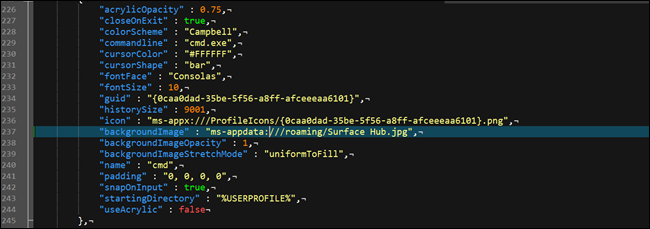
The first step to customizing Windows Terminal is to ensure Windows has default app associated with the JSON file type. The best way to do that is from File Explorer.
Launch File Explorer and find a JSON file. If you don’t have one, create one. Right-click on File Explorer and “New” then click on “Text document.”
Rename the file to test.json (deleting the .txt extension in the process), and confirm you want to change the extension. If you don’t see the .txt file extension, tell File Explorer to show file extensions.

Next, right-click on the new JSON file and choose the “Open With” option. Choose your preferred text editor, whether that be Notepad++ or Notepad.

Windows 10’s May 2019 Update features an all-new game bar experience. It’s not just for capturing videos anymore. It’s now an overlay packed with useful tools, including quick panels for adjusting application volume, seeing resource usage, and playing Spotify music.
To open the game bar, press Windows+G. It will appear as an overlay over the game you’re playing. It will also appear over your desktop or any other application you’re using, but it’s most useful when you’re playing a game. Press Windows+G again to close it.
While Microsoft still calls this the “game bar,” that’s a misleading name at this point. It’s a proper overlay with multiple panels now, not just a single bar. If you see a smaller bar, you haven’t installed Windows 10’s May 2019 Update yet.
While the Game Bar is visible, you can click the “Home” icon on the top panel—it looks like a menu button—to choose which panels are visible in the overlay environment.
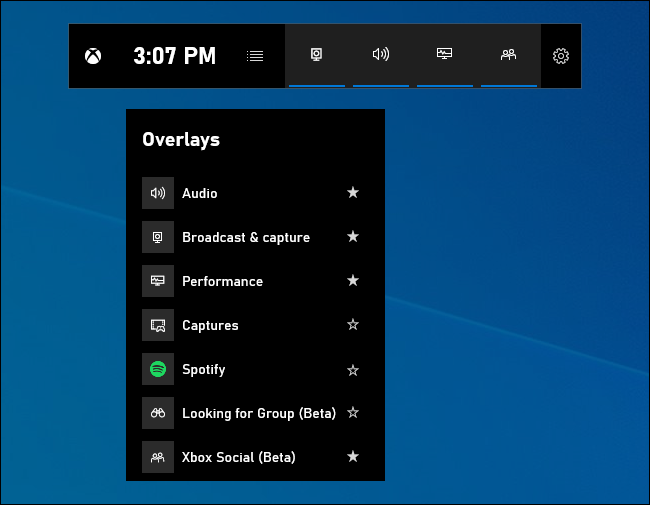
If Windows+G doesn’t do anything, make sure the game bar is enabled. Head to Settings > Gaming > Game Bar, ensure the “Record game clips, screenshots, and broadcast using Game bar” option is enabled, and check that you haven’t changed the shortcut from Win+G to anything else. If you set a custom shortcut, use that instead of Win+G.



The Largest Gold Statue In The World Is A Statue Of What? |
|
Think you know the answer? |
|

Are you an experienced writer who’s comfortable with all kinds of tech? Interested in a full-time job working from home?
We’re looking for a developmental technical content editor to work with a group of freelance writers. Someone who can mentor other writers and shepherd articles from assignment through the idea generation and draft phases. You’d be assigning articles, helping writers find the right angle, helping flesh out outlines, reviewing the drafts of those articles, and guiding writers through the revisions you need.
While this is an editorial position, you won’t be responsible for copy editing the article, so you don’t need to be particularly experienced with line editing or proofreading. Instead, you’ll be working a bit earlier in the process and looking at whether the articles are accurate, well-organized, match what was actually assigned, and answers any questions they raise.
We’re really looking for a geek’s geek. You should have experience working with and writing about various platforms (Windows, macOS, Android, iPhone), applications (Microsoft Office, Chrome, etc.), and be able to keep up with new developments on those technologies.
If you’d like to apply to this job, head over to our job posting on ZipRecruiter and hit the big green “Apply Now” button.