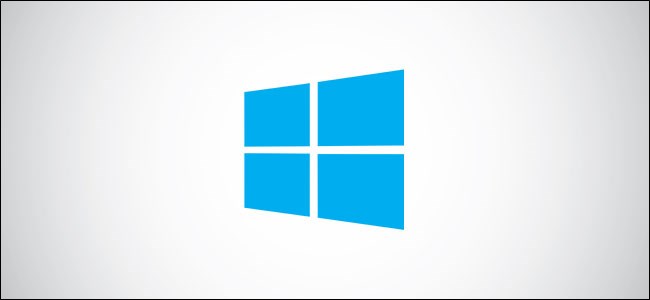
You launch a PC game or stream a movie, but you don’t hear any sound. On the surface, there’s no apparent reason for the lack of audio. This guide shows you how to fix sound problems in Windows 10.
Unfortunately, sound issues can be tricky. Problems could merely reside in third-party software, requiring a patch. Issues could also stem from within Windows 10 itself or the underlying hardware. Possible fixes include installing new drivers, tweaking settings, or even revert to a previous restore point.
This guide begins with the easy steps and moves deeper into Windows 10 if you continue to face audio issues.
Check for Simple Fixes First
There’s nothing more embarrassing than yelling at the PC over sound issues stemming from an unintentional press of the microphone’s mute button.
First, verify that the sound isn’t muted on the PC end. If your keyboard has volume controls, press a key or turn a slider to see if the on-screen volume bar raises and lowers. You can also bring up the taskbar to examine the “speaker” icon parked next to the system clock.
As shown below, an “X” next to the virtual speaker icon means your audio is muted. Simply click the speaker button to expand the volume panel.

Next, click the speaker icon to the left of the slider to unmute.
Read the remaining 87 paragraphs
Source: How-To Geek