
The bookmarks bar in Chrome is hidden by default to follow Google’s minimalist approach to browsing the web with little to no distractions. But if you’d rather give up minimalism for accessibility, here’s how to always show the bookmarks bar.
How to Always Show the Bookmarks Bar
Fire up Chrome, click the menu icon, point to “Bookmarks,” then click on “Show Bookmarks Bar.” Alternatively, you can press Ctrl+Shift+B (in Windows) or Command+Shift+B (in macOS).
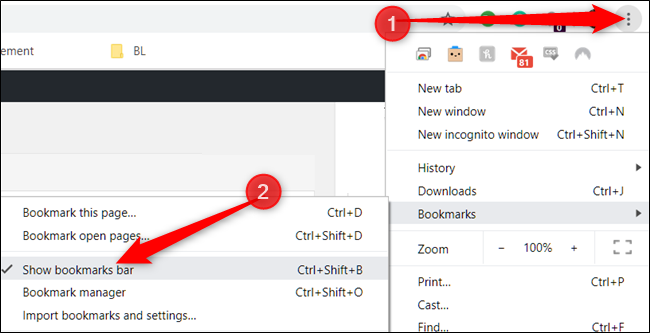
After you enable “Show Bookmarks Bar,” the bookmarks bar appears just below the address bar with all your saved web pages.

However, if you no longer want to see the bookmarks bar, you can disable it the same way. Either from the menu or with the keyboard shortcut to return Chrome to a minimalist’s dream.

Source: How-To Geek