
Which Component of Modern Cars Owes Its Name To Horses? |
|
Think you know the answer? |
|
Source: How-To Geek

Which Component of Modern Cars Owes Its Name To Horses? |
|
Think you know the answer? |
|

Amazon has announced that starting today, YouTube TV can be streamed through its Fire TV products. An app for the service is being distributed to many Fire TV devices, excluding the first-generation Fire TV and Fire TV Stick.
Launched in 2017, YouTube TV provides access to more than 70 live television channels as well as on-demand video and cloud-based DVR. For $50 per month (up from the previous rates of $35 and $40), subscribers can watch content from major U.S. networks including ABC, CBS, NBC, Fox, FX, AMC, CNN, TBS, TNT, Discovery, and ESPN, all of which can be streamed over supporting devices such as Android TV, Apple TV, Roku, Xbox One, various smart TVs, and now Amazon Fire TV.
Google’s TV streaming service will be available through the second-generation Fire TV Stick, Fire TV Stick 4K, Fire TV Cube, as well as smart TVs with Fire TV baked in, including models from Element, Insignia, Toshiba, and Westinghouse. Some older models will also receive the update, including the first-generation Fire TV Cube, second-generation Fire TV, and third-generation Fire TV Pendant. But again, owners of the first-generation Fire TV and Fire TV Stick are out of luck.
Today’s news comes just in time for the kick-off of this year’s NFL season, MLB playoffs, and fall TV premieres. It’s also in stark contrast to the years of anti-competitive friction that existed between Amazon and Google prior to the companies reaching an agreement earlier this year that they would bring their video streaming apps to each other’s platforms—a decision that has already seen arrival of Prime Video on Chromecast and Android TV.

Swiss researchers have developed a new artificial skin that could potentially be used in combination with virtual and augmented reality systems to provide wearers with the ability to feel their digital environment through haptic feedback.
The “skin” is described as soft, flexible and durable thanks to being made out of silicone and flexible electrodes. It can be stretched up to four times its original length for a million cycles, giving it the strength it needs for real-world applications. According to lead study author Harshal Sonar, it’s the first development of its kind where both sensors and actuators are integrated.
Haptic feedback is delivered through pressure and vibrations courtesy of soft pneumatic actuators that can be inflated with air up to 100 times per second. The artificial skin vibrates when rapidly inflated and deflated. Sensors in the skin can detect deformations and adapt to the wearer’s movements as well as changes in external factors. The device continuously measures stimulation and adjusts in real time to replicate the sensitivity of human touch.
Initial testing has been done with a small implementation that could be worn on a subject’s finger, though Sonar says the next step is to develop a “fully wearable prototype” for broader use case scenarios. Along with possible applications in enhancing the immersion of virtual and augmented reality, it’s thought that the creation could be used for medical rehabilitation such as testing a patient’s proprioception (sense of self-movement and body position).
“It can be used to stimulate the human body while researchers study dynamic brain activity in magnetic resonance experiments,” Sonar said. “This gives us closed-loop control, which means we can accurately and reliably modulate the vibratory stimulation felt by the user.”
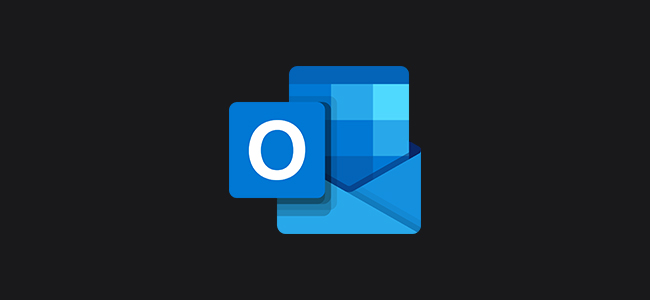
Microsoft has been rolling out a dark mode to its Office apps for over a year. This change has been available in Outlook for desktop and the web for several months, and now it’s live on Android, iPhone, and iPad. Here’s how to enable the theme.
The instructions for turning on Outlook’s dark mode is identical for all mobile devices. If you don’t see the option for the theme, check for an app update. Dark mode should be available on Android version 4.0.4 (345) and above. iPhone and iPad owners should have Outlook version 4.2.0 installed or newer.
Start by launching the Outlook app on your Android, iPhone, or iPad. Next, tap on the gear icon in the bottom-left corner of the interface.

In the Settings menu, scroll down to the “Preferences” section and then select the “Theme” option.

Change the theme option from “Light” to “Dark.”


HyperX has begun shipping a new wireless gaming mouse with the ability to be recharged wirelessly. Dealing with the batteries in a wireless mouse is easily the most annoying part of ownership, and this solution eliminates most of the hassle.
Known as the Pulsefire Dart, the mouse can be purchased separately with a companion charging station, the ChargePlay Base, which lets you park the peripheral on a Qi wireless charging pad to juice up for your next round of Apex Legends. Because the ChargePlay Base uses Qi wireless charging technology, you can also use the pad to recharge other Qi-enabled devices such as mobile phones.
The ChargePlay Base can handle two devices simultaneously with an output of up to 10 watts on a given device, or 15 watts total when charging two devices. Along with supporting wireless recharging, you can power the mouse with a bundled 1.8-meter USB Type-A to Type-C cable in the event that you’re running low on battery and need to keep using the device.
The HyperX Pulsefire Dart can be used for up to 50 hours on a single charge with the default LED lighting enabled or 90 hours with the LED lighting disabled, and features the following specifications:

HyperX (the gaming division of Kingston Technology) is currently selling the Pulsefire Dart and ChargePlay Base separately for $99.99 and $59.99. Units are being distributed through the company’s network of retail and e-tail outlets, and global availability is mentioned though regions are not specified.

One of the best tools you can add to your workshop is a router. No not the thing that makes your internet go, the rotary tool that cuts and shapes wood. Here are the four best routers you can own.
Routers are incredibly versatile tools that woodworkers use for many purposes. If you need to glue two pieces of wood together to make a larger piece of wood, you can flatten the edges first with a router to make them align better. Routers can round over sharp edges for a better feel on a table or other furniture. You can carve slotted holes (known as mortises) into your piece to make a chair, or complete a door. And the list goes on.
Because of those various uses, routers come in two primary types—fixed base and plunge. And you’ll want to pay attention to which you’re buying, as they have different strengths and weaknesses. Beyond the type of routers, you also want to pay attention to collet size, variable speed offerings, and power (typically measured in horsepower).

Of the two types, a router with a fixed base is the more precise cutting instrument. Before you begin cutting, you raise and lower the cutting bit to your desired depth using a turning knob. This turning knob and “locked depth” nature makes for exact measurements and cuts.
Once you’ve found your desired depth level, the cutting bit will not move until you turn the knob again. This makes long even cuts very easy. But you’ll always start at an edge of a piece of wood and move in. Fixed based routers are not the best choice for cutting holes or mortises. That’s because the cutting bit stays in a fixed position and you can’t easily lower it into your wood piece straight down.

Plunge routers differ from Fixed base routers in that you can adjust the depth of your cutting bit easily, even as you are cutting through a workpiece.
Before you start, you set a maximum depth level your router can move to, using a built-in stop bar. Then you position your router’s cutting bit at a starting level. As you are working, you can lower the cutting bit easily, until the stop bar hits the router plate.
Plunge routers are great for cutting holes in the middle of a workpiece, and for when you need to take off a lot of material. Trying to remove a deep layer of wood all at once doesn’t work well so with a plunge router you can take off small layers quickly until you’ve removed the total amount you need. However, they are not as precise as a Fixed Base router.
For most new woodworkers, a Fixed Based router is a good starting place because of its precision. A plunge router’s strengths focus on advanced skills like mortise cutting. Many routers come as combo kits and can convert from fixed base to plunge and back.


Shoes aren’t made to last forever, and sports shoes are subjected to even more wear and tear than your everyday pair. But how often should you replace your walking shoes, and how do you know when it’s time?
Even if your walking shoes still look okay, they could be worn out. And if you wear them past their lifespan, your risk of being injured increases.
The support within your shoes can wear down, and they might lose shock absorption. These issues aren’t always visible, but they can cause foot pain.
If you continue to wear worn-out shoes, you might experience shin splints, or neck and back pain.
It might not be obvious when your walking shoes are worn out. You have to look at more than what’s easily visible. You need to look at the inside and the outside.
Over time, all shoes show signs of wear, but here are some things you can check to make sure they’re still in good shape:

A new Android device means transferring all of your content, including your favorite apps, from old to new. You don’t have to do this manually as Google offers built-in support for backing up and restoring your content. Here’s how you do it.
These steps may vary based on your device manufacturer, Android version, and may only be available on newer builds of Android. If you don’t have these steps available at all, you can use a third-party app provided by your device manufacturer to transfer your apps instead.
Google uses your Google account to back up your content, including apps, using your included Drive storage. You’ll need to make sure you’ve enabled Google Backup on your old device before you make any transfers.
To start, access your device “Settings” menu in the app drawer or by swiping down to access your notification shade and then tap the gear icon.

Next, tap on “System.” If you have a Samsung device, the option is “Accounts and Backup.”

In the next menu, Samsung owners will need to tap “Backup and Restore.” Other Android device owners can ignore this step.


If baking is your thing, you’ve probably created some delicious treats with pumpkin puree. But did you know it’s super-easy to roast and puree a sugar pumpkin at home? We’ll teach you how!
If you usually use canned pumpkin instead of roasting one, we understand. Canned pumpkin is more convenient—especially if you don’t have a lot of time.
However, when you have some time to create some beautiful maple pumpkin bread pudding or pumpkin chocolate chip cookies, we’ve got you covered.
Let’s go step-by-step through the process of roasting and pureeing your own pumpkin.

So, what’s the difference between canned pumpkin and fresh pumpkin? Like most canned versus fresh debates, there are many dissimilarities, in color, texture, and, of course, taste. Let’s break it down.
You’ll immediately notice a difference in color and texture. Canned pumpkin is a much darker, deeper shade of orange, while the fresh pureed pumpkin is a subtle orange-yellow.
Fresh pumpkin has a brighter, earthier appeal, no additives to alter the taste, and a soft, creamy texture. Canned pumpkin has a much deeper flavor (which stands out in recipes), and a heavy, thick consistency.
So, whether you decide to use the convenient canned product, or spend some time roasting and pureeing your own, the choice is yours.

Before you find yourself staring at a heap of pumpkins in all shapes and sizes, let’s cover some essential tips to pick the best one to suit your baking needs.

For the best smarthome experience, you should consider installing in-wall light switches instead of smart bulbs. You might think the same would apply to in-wall smart outlets. But that’s not the case. Smart plugs are usually a better way to go.
When it comes to your smarthome gadgets, you have lots of choices. Do you use Z-Wave or ZigBee, Google or Alexa, smart switches or smart bulbs, smart outlets or smart plugs? For some things, like Z-wave versus ZigBee, the decision isn’t clear cut. But for others, like smart outlets versus smart plugs, the choice is simple. In most cases, you should go with smart plugs. They’re easier to install, just as capable, generally cheaper, and don’t take up much more space than smart outlets.

Smart plugs are dead simple to install. Plug one into your outlet, then plug something into it. Finally, connect an app. Smart outlets, on the other hand, require you to turn off a relevant circuit breaker, uninstall an existing outlet, wire up the new smart outlet, seal everything back up, and restore power. Then you’ll still have to connect the app, just like the smart plug.
And that’s assuming the smart outlet actually fits into the outlet cavity. If your home is older, it probably doesn’t leave much room to spare, and smart outlets are significantly larger than a standard dumb outlet.
Any electronic device can malfunction, and that’s worth keeping in mind. If your smart plug is acting up, all you have to do is unplug it. But if something is wrong with your in-wall smart outlet, you need to switch off the circuit breaker and disconnect it from your home’s wiring. That can be difficult if it’s late at night and you’ve just killed all the lights in the room when you flipped the circuit breaker.
All the trouble might be worth the effort if smart outlets came with extra features, but they don’t.
Installing a smart light switch instead of a smart bulb comes with advantages. Whether you turn off the lights by voice, app, or switch, everything stays in sync. And when someone does flip the switch, it doesn’t kill the intelligence of your lights. Compared to smart bulbs, smart light switches add to the overall convenience of your smarthome and make it more accessible to guests and extended family.
But when it comes to smart switches and smart plugs, the features are the same. You get a convenient way to cut and restore power to the appliances plugged into the gadget. Some versions offer additional features like energy monitoring or sensor integration, but you’ll find those same features in either smart outlets or smart plugs. There are no exclusive features for smart outlets.

When it comes to cost, smart plugs are the clear winner too. You’ll find smart plugs in Z-Wave, ZigBee, and Wi-Fi formats, usually with basic on and off features. For a little extra, you can sometimes pick up energy monitoring to keep an eye on how much electricity you are using. Generally, you can expect to spend as little as $15 for a two-pack of Wyze Plugs up to $30 each for a TP-Link plug with energy monitoring.

If you’re moving between rooms in your office or home, you might need to switch between Wi-Fi networks or Bluetooth devices manually. Here’s how you can speed up the process of selecting the network using the Control Center on the iPhone and iPad.
This is a new feature introduced in iOS 13 and iPadOS 13. Like many other small features in this update, it solves a small annoyance in the everyday lives of iPhone and iPad users. With it, you no longer need to go to the Settings app to select Wi-Fi networks or Bluetooth devices.
RELATED: iPadOS Will Almost Make Your iPad a Real Computer
To access this new feature, we’ll need to open the Control Center. If you’re using an iPhone X-style device with a notch at the top or an iPad, swipe down from the top-right edge of the screen. If you’re using an iPhone with a Home button, swipe up from the bottom of the screen to reveal the Control Center.

Now, press and hold on the “Toggles” section (the one in the top-left).

This will expand the panel. Here, you’ll see the Wi-Fi and Bluetooth button. You can tap on the toggles to quickly turn Wi-Fi or Bluetooth off.


Using a chain checker to measure how much your bicycle chain has stretched will save you big bucks in maintenance costs over the lifespan of your bikes. Just don’t forget to use it!
It seems counterintuitive that anything so heavy and made of steel could stretch, but bicycle chains do. It’s not that the steel itself stretches. What happens is all the little rollers, bushings, and pins that make up a chain wear, and as that happens the chain’s “pitch”—the distance between each link—grows ever so slightly. The industry standard pitch for derailleur chains is a half-inch (12.7mm) spacing between the pins. A chain is considered significantly worn when it exceeds that standard pitch by one percent. Because the chain has to fit into the teeth of the sprockets and chainrings, what happens is a stretched chain puts more pressure on the sides of the teeth, causing them to wear faster.

In time, a chain and the rear cog grow to “mate” with each other, and if you try to put a new chain on a worn cog, it won’t fit into the worn teeth properly. It will actually skip as the chain slides over the teeth. It’s usually most noticeable under pressure going up a hill and can be very unpleasant if you’re standing up on the pedals when the crank suddenly lurches forward and threatens to send you over the handlebars.
You can ignore the problem and let a chain and cog grow old together. But what happens then is you eventually get chain “slop” which is extra side-to-side flexibility as the chain wears. A sloppy chain doesn’t respond to the action of the derailleurs as well, and you get poor shifting and other problems like additional noise.
Lastly, a worn chain is weaker and more prone to break.
The problem has only gotten worse as manufacturers invent drivetrains with more and more gears and chains get progressively narrower. The latest 12-speed chains are nearly a full two millimeters narrower in outside diameter than the 5-speed chains of a few of decades ago. The inner diameter has shrunk a bit too, which means the sprockets and chainrings are now narrower and more susceptible to wear. If you add in factors like hollow pins and outer plate cutouts on high-end—and super lightweight—chains, then a chain can have a very short lifespan.
Here’s where you can save big if you buy a chain checker and remember to use it regularly—especially if your bike came with an expensive component group. When you replace a chain before it becomes too stretched and widens out the teeth on the rear cog, you significantly increase the lifespan of the cassette and chainring by preventing excessive wear. Considering that the chain is the cheapest thing to replace on your drivetrain, you can save hundreds depending on what level of components you’re running on your bike. Let’s take high-end Shimano drivetrains for example. With XTR and Dura-Ace cassettes running between $150 and $200, and chains running $35, replacing chains to prolong the life of the cogs is a no-brainer.
If you do buy a chain wear gauge, you must remember to use it regularly because if you wait just a little too long, the chain will stretch, you won’t catch the problem, and you’ll be stuck replacing both the chain and the cassette. The number of miles you ride is not a good indicator of when your chain might wear out as conditions like grit can drastically speed up chain wear. A good rule of thumb is to measure every time you clean your bike and oil the chain. It just takes seconds, so why not?

You could use a foot-long ruler to measure the distance between the chain pins, but it’s hard to do it right. The pins should line up at precisely with the 12 one-inch marks and anything over one percent longer than that is considered past the point of replacement, so it’s a bit fiddly. Chain checkers, by contrast, are cheap and very simple to use. The most common designs have a little hook at one end that fits over a chain roller, and then the other end has a small gauge that sticks out like a person’s nose. You drop that end into the link, and if it goes down too far, then the chain is worn to the point it needs to be replaced. Some chain wear gauges—like the Rohloff show above—have two sides for different types of sprockets depending on the material they’re made of like aluminum or titanium. On the Rohloff, I use the “A 0,075 mm” for aluminum even for steel cogs. I’ve found that waiting for the “S” side to show worn-out is too long and chains will skip.

Apple bundles plenty of utilities with macOS, but there are some other useful tools you should download to get the most out of your Mac. Here are some picks many Mac fans swear by.

Apple still hasn’t included a Windows-like “Aero-snap” feature in macOS that allows you to organize your workspace quickly while you work. Fortunately, the developer community has solved this issue numerous times, and Magnet ($2) is one of the best solutions.
Simply click and drag a window until you see the required outline appear, and then release to scale the window appropriately. You can also use keyboard shortcuts to move windows into position. Windows remember their place until you move them again, even if you log out of your Mac.

Alfred is a productivity powerhouse for your Mac. It helps you do more things in less time with hotkeys, keywords, and actions. You can build custom workflows or download prebuilt ones the online community has shared.
It does a bit of everything. You can use it as a more intelligent version of Apple’s Spotlight search or to manage your clipboard history. You can also string actions together and execute them with a single command to automate tasks. The basic version of Alfred is free to download and try. To unlock the full set of features, you can purchase the Powerpack (£23).

QuickTime offers basic media playback on macOS, but there are many formats QuickTime cannot open. For these, you need a more capable media player, like MPV. This app is a free, open-source fork of the much-celebrated mplayer2 and MPlayer projects. It plays both video and audio.

It’s tough to shop for an iPad. They all seem to do the same thing, but the difference between their prices is dramatic. Here’s how to navigate Apple’s ecosystem and find the iPad that’s right for you.
You can do just about anything with an iPad. They’re great for playing games, watching TV, or browsing the web. But they also make fantastic digital tools for illustrators, musicians, or video editors. Some people even buy iPads as total laptop replacements.
So before you get into shopping for an iPad, you should figure out why you want one. Generally speaking, any iPad is excellent for playing games or browsing the web, while more demanding tasks like video editing will require some extra processing power.
Once you know what you want to do with your iPad, it’s time to narrow things down. Any iPad can be used for drawing, but you also have to think about screen size. Plus, some iPads don’t work with accessories like the Apple Smart Keyboard or the 2nd Gen Apple Pencil—that’s not good news for writers or artists.
Here are some details to look out for:
You don’t really have to worry about battery life, as all iPad models have the same battery life, according to Apple (10 hours of continuous browsing).
Now that you know what you’re looking for in an iPad, it’s time to learn the differences between each iPad model. Shopping for iPads can be confusing because new models are released each year, so we’re going to detail each model by its screen size, year, specs, and features. We’ll start with the iPad Pro and work our way down by screen size, but keep in mind that the iPad MIni is technically more powerful than the basic iPad.

Ah, the most expensive of the iPads. The iPad Pro isn’t super portable, but it’s great for professionals, video editors, and artists. It’s also the most advanced version of the iPad, with features like Face ID and a USB-C port that should become the standard across all iPad models over the next few years (but for now, they’re Pro-only).
All in all, the iPad Pro is the Mac-Daddy of all iPads. It’s great for power users, artists, people who work with video, or people who just want a big iPad (no shame). It’ll do whatever you want it to, it’ll stay up to date for a while, and it’ll work with a wide array of accessories.

Are you still creating user accounts everywhere? Maybe you should stop and sign in with your Google, Facebook, or Apple account instead. It might just be more secure—and it’s definitely more secure if you’re not currently using a password manager.
If you’re creating user accounts for each service you use, there’s a good chance you’re reusing passwords or using simpler passwords that are easy to remember. Then, when a website is breached and leaks your password, an attacker could use those email and password combinations to get access to your accounts. DoorDash losing 5 million logins was just the most recent example, but such breaches happen frequently.
That’s why we recommend using a password manager: You can create strong, unique passwords for each service you use and store them in your password manager’s secure vault. But, unfortunately, most people don’t use password managers.
If you sign in with Google, Facebook, or Apple, you can create a strong, unique password and remember it. You just have to remember that one password for your main account. It’s kind of like using a password manager, but it’s a little easier for the average person to get started with.
There’s another significant advantage to signing in with Google, Facebook, or Apple, too: Two-factory security.

You have many more options for locking down your Google, Facebook, and Apple accounts. For example, you can require a YubiKey or a Google Titan Security Key when signing into your Google or Facebook account. Other options like a code-generator app, app-based authentication, and SMS-based authentication are also available.
If you sign into other services with a Google or Facebook account, your two-factor authentication method is effectively securing that other account, too. Other services don’t generally have such a wide variety of two-factor options and support for hardware security keys—in fact, they may not offer two-factor authentication options at all.
Apple doesn’t offer support for physical security keys like this. But, when you use Sign in With Apple and sign in on another device, you’ll be prompted to enter a verification code sent to your trusted Apple device or phone number. Your Apple account and its two-factor authentication becomes the security key to your other accounts.
You might be concerned about this because of privacy. Do you really want Facebook or Google knowing about every other site you have an account with? And do you really want every app you’re using seeing all your Facebook information?

1980s Cult Classic Film Escape From New York Was Actually Filmed Primarily In? |
|
Think you know the answer? |
|

Early fall is the perfect time to branch away from basic button mushrooms and experiment with the wilder varieties. We’re talking Enokis, Chanterelles, and all the other fungi fit for cozy autumn dinners.
Mushrooms are an odd part of the omnivore’s diet. They’re not a vegetable, or fruit, but rather, a fungus. And while that word often triggers vile images of fuzzy molds and dirty pond scum, mushrooms are fungus we’ve fallen for. Their umami flavor and spongy texture are vital components in many dishes.
Most Americans stick to button or crimini mushrooms. But, as we head into fall, other types of wild mushrooms become more prevalent in farmer’s markets and health food stores across the nation. Now let’s be clear, these “wild” mushrooms are either cultivated on farms or found by experienced mushroom foragers.
We do not, under any circumstance, recommend you attempt to forage your own mushrooms. Stick to your local Whole Foods or a trusted purveyor of these wild fungi. Remember, it’s a thin line between finding a morel and meeting your mortality.
Most of us know what to do with a button mushroom or even a portobello. But, there are a lot of other varieties that come in odd shapes and sizes. Here, we’re featuring some of the most common edible forest fungi and listing where you’re most likely to find them in stores.
Chanterelles: These are native to the Pacific Northwest, as well as parts of the UK. They’re yellow and orange-hued with a fruity scent and a slight peppery flavor. You’re likely to find them in the US from September to early December, especially in Washington, Oregon, and California.
Oyster Mushrooms: These grow in most of the world’s subtropical rainforests, including many regions of the US. They can also be commercially cultivated and so, are often easier to find in grocery stores. While the reason why is unclear, oyster mushrooms do not grow in the rainforests of the Pacific Northwest. So, finding them on the west coast can be tricky.
Shiitake Mushrooms: This earthy mushroom is native to Japan, but is commercially cultivated throughout the world. They can be challenging to find fresh in stores, but dried varieties are commonly available in regular supermarkets throughout the year.
Enoki Mushrooms: These are another commercially cultivated wild variety that’s gaining popularity in the United States, but can still be tough to find. Watch for them at farmer’s markets and in farm co-op boxes from December to March.

Smart lights, plugs, and voice assistants are easy to install and use. But some promising tech isn’t ready for the average person, even if it does look great. These smarthome gadgets look fantastic but have too many barriers.
I spend a lot of time looking at smarthome devices. What I have, what I don’t have, what’s available, and what might someday be possible. As a smarthome junky, I default to wanting it all. But better sensibilities (plus my family) keep me in control. Some gadgets, even if they exist right now, aren’t ready for the average smarthome consumer.
And that can be for any number of reasons, whether it’s price, the need for a professional installer, or required alteration of your home and property. It’s one thing to wire in a video doorbell or light switch; it’s another to run power to your shower or lay down wires in your yard.

A few companies, like Moen and Phyn, offer smarthome devices that monitor your water usage. With that monitoring comes leak notices, water usage measurements, and even the ability to shut off the water.
You can enable that last feature multiple ways—on a schedule, after a set amount of water usage (to prevent overly long showers), or if the system detects a leak.
But two related issues keep these systems from the mainstream. First, you’ll need to hire a plumber to install the device. And second, the system must be installed on the main water supply to your home. That means when you do shut off the water, you don’t shut it off to a particular shower or sink. The system shuts the water off for the entire home. It’s overkill for most people’s needs.
Smart water assistant devices are expensive too. You can expect to spend between $500 and $700 before the plumber. And if you don’t have power by your main water supply, you’ll need to hire an electrician to take care of that problem too.

You may have already heard of Sense energy monitor, but that’s not the only smart energy monitor on the market. Smappee (who wins the worst name contest), Neurio, and Emporia all want in on monitoring your energy usage as well.
For the most part, they have a few things in common. Typically the monitors run somewhere around $250, and you have to attach them directly to the wiring in your circuit breaker box. While the clamp system these devices use looks simple, your circuit breaker box is the last place you want to go mucking about without proper training.

At Amazon’s annual hardware event, the company revealed a new wireless standard for the Internet of Things and smarthome devices called Sidewalk. Sidewalk promises longer range than Wi-Fi and Bluetooth with lower power usage and complexity than 5G.
Sidewalk is a new wireless standard that Amazon hopes smarthome and other IoT devices will use to communicate instead of Bluetooth, Wi-Fi, 5G, and the many additional standards out there. The problem with existing standards is a question of range, complexity, and power usage.
Most of the current wireless standards don’t broadcast far and are typically confined to your home. Those that can reach far distances are incredibly complex to set up. And power usage, especially with battery-powered devices, is always a concern.
Amazon says Sidewalk solves these problems. By relying on low bandwidth 900 MHz spectrum, it has longer range and better building penetration than Wi-Fi and Bluetooth. And, much like some Wi-Fi devices, Sidewalk forms mesh networks to extend that distance. The 900 MHz also benefits from lower power usage and less complexity from a cellular standard like 5G.
With the Sidewalk standard, Amazon wants to bring your smarthome outside, to the rest of the world.

Most wireless standards consumers use don’t have much range. Wi-FI, ZigBee, and Z-Wave typically reach just inside your home, and maybe barely into your yard. And even then, they often require repeaters of some sort to cover the whole home. Bluetooth’s reach is drastically shorter, sometimes measured in inches.
The good thing about Wi-Fi, Z-Wave, ZigBee, and Bluetooth is they don’t typically require much power or expensive equipment to utilize. Some of them will even do well on battery power alone.
The other major wireless standards consumers encounter revolve around their cell phones and tablets—that is LTE and shortly 5G.
These two standards have a much larger range than Wi-Fi or Z-Wave but come at a cost. The equipment to broadcast is incredibly expensive (do you own an LTE tower?), hard to maintain, and requires a vast amount of power to run. It’s not appropriate for your yard, for instance.
Amazon’s Sidewalk aims to broach the best of both worlds. The company promises the standard will use relatively low power (measured in years of battery life), yet at the same time, the network will have a much wider range than Z-Wave or ZigBee—up to half a mile. The company is accomplishing this by repurposing unlicensed spectrum, 900 MHz.

The First Steam Engine Was Known As What? |
|
Think you know the answer? |
|