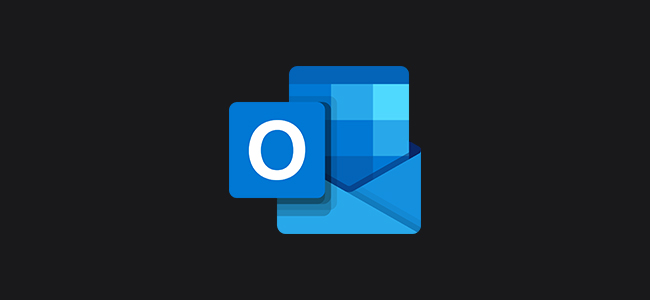
Microsoft has been rolling out a dark mode to its Office apps for over a year. This change has been available in Outlook for desktop and the web for several months, and now it’s live on Android, iPhone, and iPad. Here’s how to enable the theme.
The instructions for turning on Outlook’s dark mode is identical for all mobile devices. If you don’t see the option for the theme, check for an app update. Dark mode should be available on Android version 4.0.4 (345) and above. iPhone and iPad owners should have Outlook version 4.2.0 installed or newer.
Start by launching the Outlook app on your Android, iPhone, or iPad. Next, tap on the gear icon in the bottom-left corner of the interface.

In the Settings menu, scroll down to the “Preferences” section and then select the “Theme” option.

Change the theme option from “Light” to “Dark.”

Read the remaining 7 paragraphs
Source: How-To Geek