
With macOS Catalina, iTunes is gone once and for all. Music, videos, and podcasts have new apps, and Finder now handles syncing and device backups. Here’s what you need to know in a post-iTunes world.
iTunes isn’t gone completely, however—Apple will still provide the classic iTunes application for Windows PCs.
Music is Now Found in the Music App

macOS Catalina includes a new app called Music, which uses a very similar app icon to the one once used by iTunes. This is where you go to stream Apple Music, access previously purchased music, manage your local music library, and make new digital purchases on the iTunes store. This is also where you can find Apple’s library of music videos.
The Music app looks very much like iTunes, albeit streamlined and slimmed down to focus purely on music. If you have an Apple Music subscription, the app should automatically populate with your iCloud Music Library, provided you are signed in to your Apple ID under System Preferences > Apple ID.
The Music app won’t show the iTunes Store or your star ratings by default. You can re-enable these features by clicking on Music > Preferences then enabling “iTunes Store” and “Star ratings” on the General tab. These preferences are very similar to what you would once find in iTunes, including the ability to specify local media folders under the Files tab.
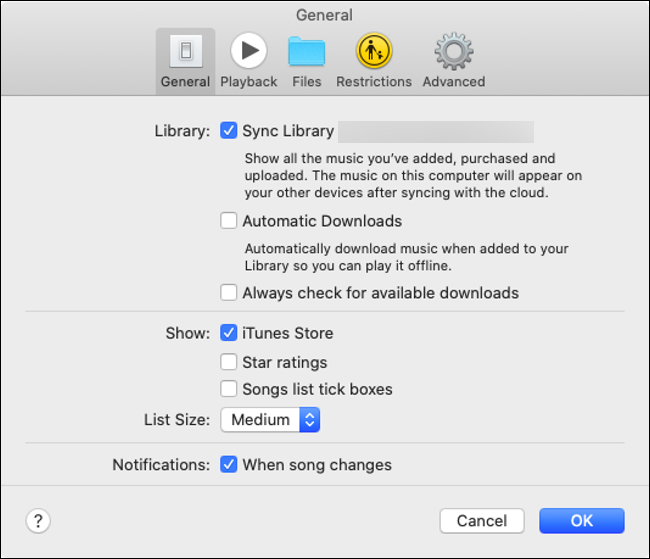
Click on the quotation icon in the top-right corner of the screen to view lyrics where available. You can also click on the list icon next to it to see what songs are playing next. Access the old iTunes mini-player by clicking on the album artwork in the Now Playing box.
If any other users have shared their library locally, you’ll see a small drop-down box next to “Library” in the sidebar. Click on it to reveal any other libraries you can connect to.
How to Share Music in macOS Catalina
Read the remaining 26 paragraphs
Source: How-To Geek