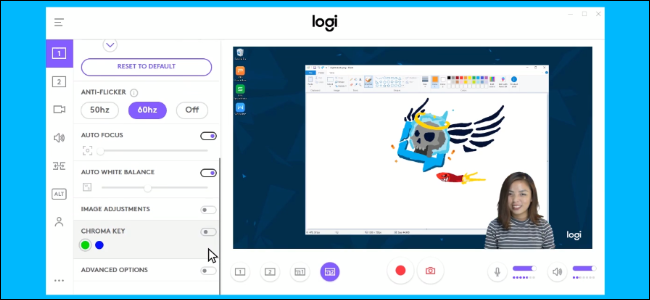
Logitech Capture is Logitech’s next-generation webcam software. It’s available now in beta form, providing a lot of compelling video capture features in a slick, easy-to-use application. Use it to record snazzy YouTube videos without more complicated tools.
A public beta version of Logitech Capture is available for download right now if you have a Logitech C920, Logitech C922, or BRIO 4K Pro Webcam.
According to Logitech, “Logitech Capture is designed to help aspiring content creators easily create polished content directly with their Logitech webcams.” That means a lot of powerful features, including the ability to:
- Capture from multiple sources, such as your desktop and a webcam at the same time.
- Choose between presets to give priority to frame rate or exposure.
- Zoom, pan, tilt, apply filters, add transition effects, apply borders, and more.
- Use chroma key background color removal. For example, you could place a green background behind you and have Logitech Capture remove it in real-time, making the background behind you transparent in the video.
- Save recordings to files on your computer, choosing your preferred video encoder and recording quality.
- Function as a virtual camera, so you can apply effects through Logitech Capture in real-time and send that Logitech Capture stream to a video chat program or anywhere else.
It all looks pretty slick and easy to use. Take a look at Logitech’s video:
https://www.youtube.com/watch?v=qIte3EQulUA
If you do try it out, Logitech would like you to provide feedback. Bear in mind it’s a beta for now, so it may still have some bugs and rough edges.
Logitech would prefer gamers use its Logitech G Hub software, which is optimized for capturing gameplay. And, if you need more powerful features Logitech Capture doesn’t include, Logitech recommends XSplit Broadcaster.
Still, this software looks pretty useful. It’s more powerful than most simple video capture tools. It makes it easier to get started without diving straight into the deep-end of more complicated, professional tools.
Read the remaining 3 paragraphs
Source: How-To Geek