
Although there’s not a specific command to add a border to a whole slide, there are a couple of ways you can make it happen. One way is to create a border using the outline of a shape. The second is to use the Bing Image Search feature built into PowerPoint to search for and insert a border. Let’s see how it’s done.
Adding a Border to a Slide Using a Shape Outline
Open up your presentation and select the slide to which you want to add a border.
Switch to the “Insert” tab and then click the “Shapes” button. Select a shape from the Rectangles category. In this example, we’re using a basic rectangle with squared edges.
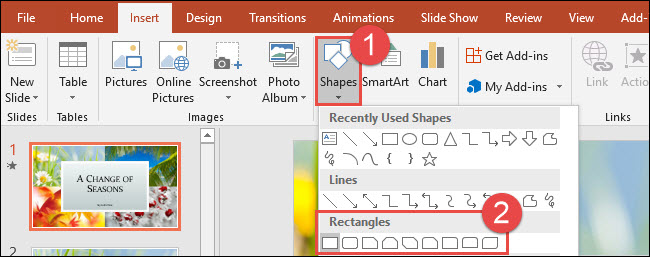
A crosshair symbol displays. Using your mouse, position the crosshair symbol on the upper-left corner of your slide.
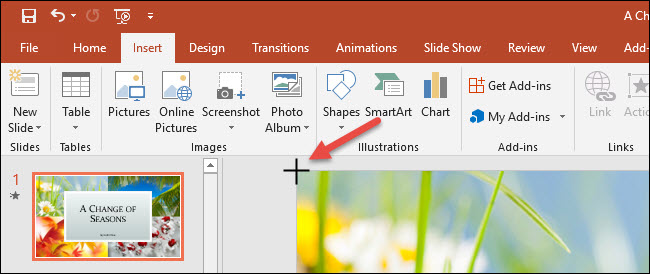
Press and drag your mouse to draw a rectangle shape to encompass your whole slide. Release your mouse to finish drawing. If you don’t get the positioning right on the first try, you can grab any of the handles on the shape and drag them to resize.

Read the remaining 20 paragraphs
Source: How-To Geek